Cheat Framework Keybinds Guide
Power up your cheat config with shortcuts to load custom configs on demand, toggle features, and adapt your cheat loadout to changing game conditions!
Also check our the cheat framework features guide, and useful console commands.
Load Specific Configs For Every Game Activity
Switching between game activities like PVE or PVP? Load a specialized cheat config with the press of a button.
Create Weapon/Loadout Specific Aimbot Settings
Change your aimbot settings when you change weapons! If you keep a weapon on a particular button you can even have your settings activate when you switch to it!
Easily Toggle On-Screen Visuals At A Button Press
Change what ESP shows up on screen like different filters for items, or toggle elements like 2D Radar or some ESP elements with shortcuts.
With custom keybinds added to your cheat config, you can use custom keybinds to ensure you have the optimal settings for any situation. Want to have different settings for PVE and PVP? Switch between custom settings with the press of a button. Or create optimal aimbot configurations for different weapons, like switching to at at the center of the enemy with a shotgun, and back to the head for sniping.
What Is The Key.Binds Option
In this example we bind the Warframe damage multiplier setting to two different keys.
Key.Binds is the new command that can be used to 'store' different binds in a config. In the Framework console, after entering Key.Binds, you can then set any individual binds using the format "bind KEY COMMAND;".
An example of this would be: Key.binds bind F2 3DRadar.active; -- This could make it so pressing F2 would toggle whether or not the ESP (3D Radar) shows up.
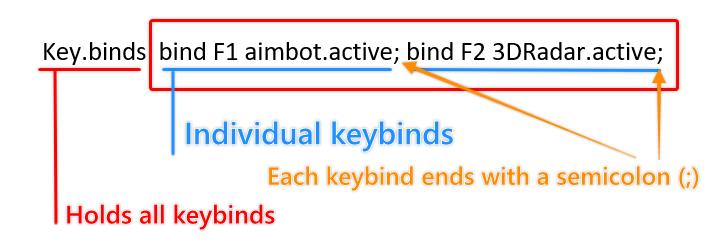
As explained in this image, Key.binds will have all of the individual binds after it, as 'bind' commands. Each keybind requires its own 'bind' entry, separated with a semicolon.
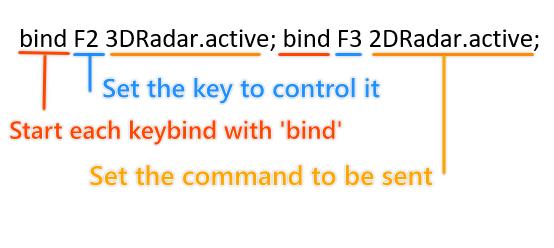
To break down an individual keybind, you start with 'bind'. It's followed by the key (all key names can be found here) which you wish to make a keybind. Then you include the command it should send. Finally you end that bind with a semicolon. You can then append additional binds on to the end.
Available Console Commands For Binds
If you aren't yet familiar with the Wallhax framework console commands, you can see this guide for many of the useful ones. Every cheat menu option has a corresponding console command which can be bound.
You can also start typing into the Wallhax console and see possible commands. So by typing '3DRadar', you would then see each of the applicable 3DRadar commands, or 2DRadar, Aimbot, etc. Each of the cheat menu options has a corresponding console command.
Another way to see which command you may want to use is to save your cheat config (most are stored in your cheat client folder), then open it and look at the saved options. These can all be used in the console with the appropriate prefix (Aimbot., 2DRadar., 3DRadar., etc).
What Can Keybinds Do?
Keybinds give you a lot of flexibility with the cheats and the ability to adapt your cheat loadout to better fit your gameplay.
Here is an example of some example keybinds we set for a game, pasted from the saved config .ini:
[Key]
Binds=bind 1 aimbot.bone 6; bind 1 aimbot.AimAngleLimit=5.4; bind 2 aimbot.bone 3; bind 2 aimbot.aimanglelimit 10; bind F5 aimbot.active; bind F6 2dradar.active; bind F7 3dradar.active; bind F2 load csgonovisuals;
You can paste this text into your own save config for any cheat and the commands will all work, with the exception of the 'load' command which would require you to have a saved config called 'csgonovisuals'.
What Each Keybind In This Example Does:
Bind Command
Explanation
bind 1 aimbot.bone 6;
When I press 1 (Equips my rifle in-game), it sets the Bone Aiming to Hitscan (Head).
bind 1 aimbot.AimAngleLimit=5.4;
In addition, when I press 1 this also sets my FOV/Aim Angle to a setting of 5.4.
bind 2 aimbot.bone 3;
When I press 2 (Equips my shotgun in-game), it sets the Bone Aiming to Center of Body (chest).
bind 2 aimbot.aimanglelimit 10;
In addition, when I press 2 this makes my FOV much larger which is useful for close-up enemies.
bind F5 aimbot.active;
Pressing F5 will toggle the aimbot on and off (Mostly for example purposes)
bind F6 2dradar.active;
Pressing F6 will toggle the 2D Radar on and off.
bind F7 3dradar.active;
Pressing F7 will toggle the 3D Radar (ESP) on and off.
bind F2 load csgonovisuals;
Pressing F2 will load a custom config I created with the 'save' console command. That custom config has 'bind F2 load' set, so pressing F2 when it is loaded will switch back to my main config.
Editing Your Key.binds
You can edit these directly from the Wallhax console. When starting from scratch you can enter Key.binds bind xxx xxx; and save your first binds. If you do this again however, whatever you enter will overwrite what was saved previously.
To edit your binds and add new ones without overwriting what you already had, you enter: Key.binds and press TAB to go into a basic text editor mode, where you can then add on to your existing binds.
If you have a lot of bind commands set, the easiest way to edit them is likely to edit your saved game config .ini file directly, save it in notepad and then load it from the cheat menu.
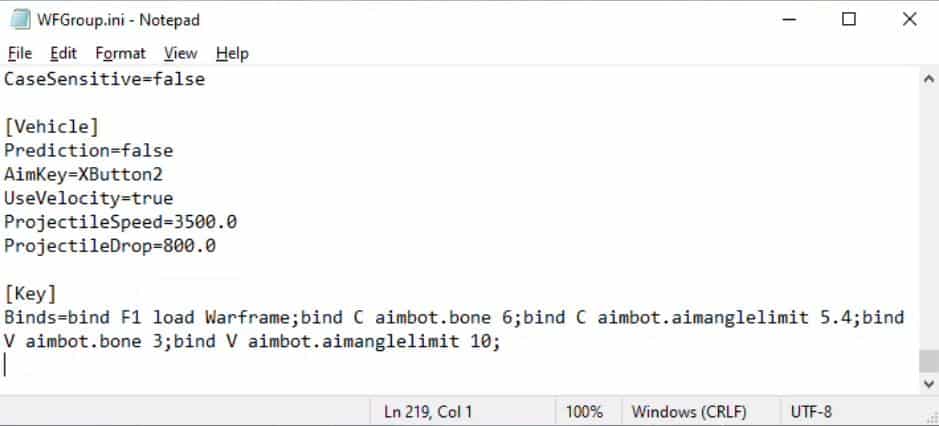
Editing your binds through your saved game .ini is going to be faster if you have a lot of binds already set.
Idea: Swapping Save Configs With Keybinds
Example: Swapping between two saved configs with one key.
You can set up a single button to switch between multiple configs. Examples of why you might do this would be to have unique cheat settings for different in-game activities, styles of play (legit, raging), or for different weapons or characters. For small changes to your settings you can simply create binds to send individual commands, but for large changes it may be easier to have completely separate saved configs.
To make this work with one button, in each saved config you can add a bind to load the next one.
Let's make an example where you have 3 custom configs you saved using the console command 'save NAME'. They're called: Warframe, and WFGroup. (In this example we're using warframe so we're using the default save, Warframe.ini.)
In your first save, Warframe, you would create a bind with the following command:
Key.binds bind F1 load WFGroup;
This command would bind F1 to load your next saved cheat config, WFGroup. You would then be sure to save your changes to Warframe:
Save Warframe
Then you would load your WFGroup config, either using the 'load WFGroup' console command or using the F1 keybind you just created. To that save, you would create a similar bind:
Key.binds bind F1 load Warframe;
Now you have created a loop of binds, where each press of F1 loads the next saved config. In this case we only have two saved configs, but you could more and loop through them all if you wanted to.
Of course you could also create unique buttons to load each config instead, like F1, F2, F3, then open one config in notepad and copy and paste your binds into your other configs to quickly set them for all of your saves. The choice is up to you.
Idea: Changing Settings With Keybinds
Above you can see binds being used to toggle ESP (3D Radar)
As demonstrated in the above, you can a single binds for one key to toggle or change a setting.
Below we're going to cover changing multiple settings with one key. The advantage of doing this over using binds to load saved configs, is that it can take more time to manage multiple configs if you want to change a setting in all of them later.
An example where you might use binds would be to have different ESP settings you can swap between at the press of a button:
Key.binds bind 5 3Dradar.ShowProjectiles; bind 5 3DRadar.ShowHealthBar; bind 5 3DRadar.ShowName;
This series of binds would set the '5' button on your keyboard to toggle on or off ESP Projectiles (Commonly ESP items), toggle on or off ESP healthbars, and toggle on or off ESP names.
Note that because true or false isn't being used after each of these, they work as toggles. You could also specify true, or false if you wanted instead.
All Key Names
If you aren't sure what the name for a particular key is, see the list here.
You can also use the 'Keys' console command to paste a list of available key names into the cheat console.
